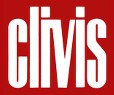Downloads
How to find the scores
There are various options for making a search for scores: by type of instrument, by composer or by category (chamber music, traditional instruments, symphonic music, vocal music, etc.). In the search box in the upper right-hand side of the website you can also search for scores using any word or number (for example, by instrument, title, keyword, surname, reference number or even ISMN).
Be aware that vocal pieces with a piano accompaniment or other instrument will be found under “vocal music”, and orchestral pieces featuring a soloist can be found under “symphonic music”; in neither case will you be able to find them under the solo or accompanying instrument.
When you select a score all the details will be displayed (duration, number of pages, preview, etc.). If you click on the loudspeaker icon you can listen to an excerpt from the score.
How do I buy the scores?
When you have chosen your score, add it to the basket. You can continue browsing for other scores and adding them to the basket as many times as you wish.
If you want to see the contents of your basket, click on the icon in the upper section and a list of the products you have selected will appear. You can change the number of scores or delete any that you don’t want to buy at this time. When you are sure you have finished shopping, select “Pay now” and follow the steps given to indicate the method of payment. If you have not started the session or you are not registered, you will be asked for your details before continuing with the purchase. Once payment has been made, you can access the scores you have bought in your user panel.
No returns nor refunds of digital items will be accepted.
What are discount codes?
Discount codes are made up of letters and numbers and are sent to you by email whenever you have made a certain amount of purchases. For every 5 scores you buy we will give you a 50% discount on the next one you buy.
How do I use the discount codes?
The codes are sent to you by email and you need to enter them when making your purchase. Underneath the list of products in your basket, you will see the option of “Promotional discounts”; enter your code and click on “Recalculate”. You will see how the discount is applied automatically to the total price of your basket. Remember that if you have any queries you can contact us by phone or by completing the contact form.
How do I download a score?
Once you have purchased a score, you can always view it from your user account page; you will find it on your user panel along with a record of all the purchases you have made and a summary of all the scores. You can download scores from here simply by clicking on the one you want to download.
How do I print PDF scores?
It’s just as easy as printing any other PDF* document. Once you have downloaded the score, open the document and select the “Print” option.

*To view the PDF files of the scores you need to have installed the Adobe Reader programme which can be downloaded free of charge from this link:
http://get.adobe.com/es/reader/?promoid=HTEGS
Do I have to pay to download a score?
If you have already bought the score, there is no need to pay again to download it. You can download any of the scores that are on your user panel. This panel displays all the scores you have bought.
Licences
All the scores have been authorized to CLIVIS by their composers or heirs and all the rights permitted by Copyright Law are reserved.
Please remember that any form of reproduction, distribution, communication, public broadcast or transfer of the works on the WWW.CLIVIS.CAT online shop are only permitted with the express authorization of their owners, apart from the exceptions envisaged by law. You should contact CEDRO (Centro Español de Derechos Reprográficos, www.cedro.org) if you need to photocopy or scan any part of any score.